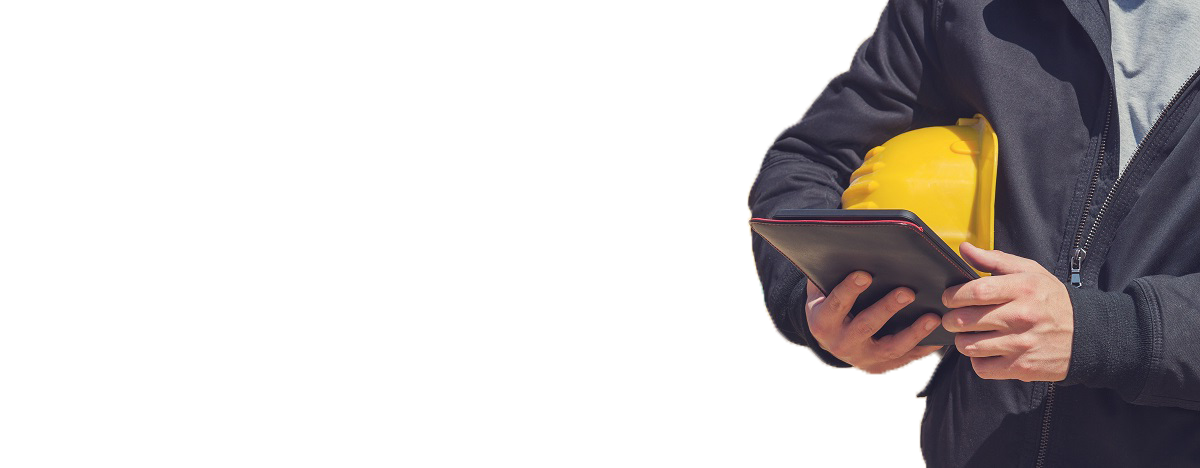
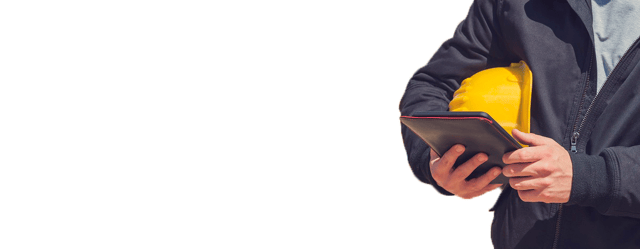
... can be spectacular, allowing you to capture many weeks, months or even years into a couple of minutes of video, used to record the site progress or for marketing purposes. But to get it right, there are a number of key issues that need to be considered in planning your shoot. Don’t be afraid, it’s all common sense, but we just want to help maximize your chances of construction time lapse success!
Furthermore, the added benefit of being able to remotely monitor a job site is very useful to check the construction status.
To assist in planning your shoot, we have compiled the following information to help guide you through your setup and the gear that you might need.
This article is centered around GoPro cameras but the issues are translatable across other cameras like DSLR’s and our soon to be released camera called UpShot.
Here are some things to know before you start:
Want more from CamDo Solutions? Get the jump and subscribe for our newsletter:
Here's some sample footage from a CamDo construction time lapse customer, Bojangles restaurant in Maiden, NC.
Check out more customer footage:
CamDo equipment has been used to capture cost effective and professional looking construction time lapse footage using GoPro cameras over periods of weeks, months and years. Some of the benefits of our system are:
Composition is key to making your construction time lapse video impressive and compulsory viewing. You can get all the technical stuff right but if your camera is pointing into the sun or poorly framed, the results will speak for themselves!
Make sure to scope out your location and take some test shots to see how it will frame up at the end. If using the GoPro camera, the camera’s WiFi can be used with the GoPro App to preview the angle and field of view for each image on your smartphone, tablet or laptop.
Whilst you are at it, check what the average size of the photos are to help in checking your memory storage requirements (discussed further below).
There are a number of variables that should be considered in planning out your shoot. This includes:
To help make this a bit simpler, CamDo has a simple but powerful time lapse calculator to guide you through it. We highly recommend reading through the information below and using the calculator in parallel.
TOP TIP: Use the calculator… if you do nothing else, do this!
This is self explanatory, but is the number one thing to get right. Monitoring a construction site over many months or years is very different to capturing the growth of plants over a few hours or days.
This plays into how long to set your interval between shots. As many of our readers know, construction can often go longer than planned, so add a little extra time to the over all length if you think there’s a chance of your project go over too.
Different scenarios require different intervals to best capture the action for your construction time lapse project. Ultimately, capturing as tight an interval as your SD card and power budget will allow gives you the greatest flexibility.
This in turn allows for more options in post production. Keep in mind that too many images is possible too. If the spacing between shots is too long, you can also get "jumping" - where an object in one shot has completely disappeared in the next. Not a big deal, just something to to consider.
Short construction projects:
Medium construction projects:
Long construction projects:
Note, when using the time lapse as part of a “B-Roll” i.e. a smaller part of a bigger video production, you may want to juggle the interval to suit.
In addition, you may want to consider multiple intervals based on the activity. Due to the long term nature of construction, different phases happen at different speeds so you might want say a 5 min interval as a crane erects structural steel, but then 30 mins for slow excavation, etc.
CamDo continues to publish a series of blog posts on construction time lapse shoots in different locations with varied subject matter.
Check out the list to give you an idea of the different settings we have used and the results:
This comes down to what you intend to use your construction time lapse footage for. If it is to create a marketing campaign, then you probably have a target video clip length. If you are trying to capture the progress of construction or remotely monitor the construction status, then you might be more interested in the interval between shots to make sure you are catching the appropriate footage rather than the final clip length. The frame rate can always be increased/decreased at a later time in post production.
Either way, you should think about how long the video clip might be to make sure you capture enough frames. Remember standard frame rates are 24fps or 30fps. So a five minute clip at 30fps would require 300 seconds x 30 fps = 9,000 photos! On a construction site taking a photo once an hour, this equates to 9,000 working hours. If a typical construction site is working from 7am to 4pm, that’s 9 hours a day. So 9,000 working hours equates to 1,000 working days which is almost 4 years! If you decided to take one photo every 15 mins then we are back to 1 year. But you don’t have to twist your brain… That’s the beauty of using a tool like the CamDo time lapse calculator.
If you're using CloudX Lite, you'll receive daily or weekly emails on the status of your camera: in this case, it would be the number of images taken per day. It's a great, simple notification for peace of mind.
Again using our example above, 9,000 images at an average of 5 - 6MB per photo (fairly typical for a GoPro HERO4 and HERO5), we are looking at 54GB of storage. So a 64GB card would be good. We always recommend checking in more frequently to make sure all is well and to take images off the card as an insurance policy, especially for long term projects.
Take some test shots and check the average image size for your camera and your scene as it can vary dramatically. Again the CamDo time lapse calculator helps you out with this.
If you’re using CloudX Lite, you’ll receive daily or weekly emails on the status of your camera, in this case, the SD capacity. It’s a great, simple notification for peace of mind.
Depending on the length of your shoot (weeks, months or years), you need to carefully consider your power source.
You have 4 x basic options.
For GoPro cameras, we have measured and compiled the power consumption of the various different camera models and compiled it here.
To make life simpler, we have also built this into the CamDo time lapse calculator which takes into account your shoot length, type of intervalometer and whether the camera is being turned off between intervals. We discuss the advantages of using an intervalometer like the CamDo Blink or BlinkX below, which will turn your camera off between intervals (again depending on interval required) which can save significant amounts of power.
If you’re using CloudX Lite, you’ll receive daily or weekly emails on the status of your camera, in this case, the battery capacity. It’s a great, simple notification for peace of mind.
Historically, CamDo’s equipment is centered around GoPro cameras as they are small in form factor, making them ideal for housing in external enclosures for long term construction time lapse, and are programmable beyond their own internal settings. GoPro’s also come at a great price point between cost, capability and image quality.
Conversely, DSLR’s have more settings and have better image quality due to the sensor size and availability of lens systems. But they cost significantly more and is quite challenging and expensive to deploy longer term due to their size. Of course the 4K on a DSLR is better than the 4K on a GoPro, but for the vast majority of applications the difference is negligible. We know the photographers out there might want to use those extra pixels for pan and zoom, but when a lot of videos are viewed at 1080p anyway.
Ultimately, you have to make a choice based on your budget and final output requirements. CamDo believes the GoPro represents a great point to achieve long term construction time lapse in 4K resolution.
The right settings for the right scenario is key. Our blog outlines some time lapse shoots for different scenarios that might help you out in determining the settings for your shoot. OR We also have some specific GoPro settings advice too.
Time lapse flicker occurs when due to exposure changes, adjacent images look brighter or dimmer than the general average. This however can be solved with appropriate camera settings.
The new GoPro HERO5 and HERO4 firmware has introduced some new settings which definitely help with taking higher quality time lapse footage with less effort to post-process. Specifically in ProTune mode, the new firmware:
Flicker can also be dealt with in post production but avoiding it in the first place is the goal.
For a GoPro, if lighting is relatively constant over the shoot, go for ProTune mode and set the ISO range and white balance. Basically, we want as much control over the camera as we can. It as close to manual mode you can get to on a GoPro.
If lighting is likely to change significantly, then you are better off leaving ISO in auto mode.
If you were using a DSLR you would leave it in aperture priority mode and let the camera shutter speed adjust. A GoPro is essentially always in aperture priority mode as it has a fixed lens. There are ingenious GoPro lens modifications available in the market for different purposes.
If you are just not sure, leave it in complete auto mode!
The following focuses on what CamDo gear best addresses the needs of a successful shoot as outlined above, with some information on each component of our construction time lapse systems.
Our most common 4K resolution construction time lapse setup comprises:
Further detail on each product is explained by clicking on the link to the product page for each item.
The GoPro camera has a standard time lapse function, however, the largest interval available is 1 image per minute. When shooting over a long term construction time lapse project, this can produce a lot of images, many of which are not needed or unusable due to low light - shooting at 1 image per minute 24 hours a day would produce 1,440 frames a day. When converted to a video at 30 frames per second, each day would be a clip of 48 seconds. So how do you use a GoPro to take a photo only every 15 minutes or once an hour? How about scheduling it to only take photos on weekdays, from 8:00am to 6:00pm.
Enter Blink and BlinkX by CamDo!
Blink and BlinkX solve these problems and allows you to program up to 10 separate weekly schedules via simple web browser app on your smartphone, tablet or laptop. Blink and BlinkX also allow for the use of a time lapse interval that is longer than what GoPro cameras can do, which is only 60 seconds. This is achieved by turning the camera off between shots to only have the camera powered on when each image is needed which also reduces power consumption and extends the battery life of your GoPro significantly.
If capturing time lapse 24 hours a day, Blink and BlinkX can be programmed to adjust the shooting mode of the time lapse from photo mode during the day to night photo mode for a longer exposure time at night. Blink and BlinkX have an onboard mini-USB input that allows you to power the GoPro and avoid the battery charging circuit which reduces heat. If the GoPro battery is removed from the camera, it allows Blink or BlinkX to hard reset the camera in the case of an unexpected crash.
Our Blink and BlinkX controller boards for the have a WiFi chip that enables the user to quickly change the programmed weekly schedule settings through a web based user interface from a smartphone, tablet or laptop. Blink and BlinkX can also be used to trigger footage on motion detection, which is occasionally used on a site for construction security.
For short term construction time lapse, you can get away with just the camera's internal battery and perhaps a single external battery. But for long term construction time lapse, your power solution needs to be reliable, requiring minimal to zero user intervention.
There are 4 main options:
Only really suitable for short term projects.
Can supplement the internal battery for shorter term projects (eg one afternoon or overnight). Depending on your interval, a decent external battery like a V44 may be all you need. This can be placed in our external DryX enclosure so you can leave the camera out in the weather for the day or overnight (our Outdoor Enclosures can fit up to two V44 batteries).
Please note that not all batteries are created equal.
There are cheaper alternate batteries out there but 99% of them do not support ‘Always On Mode’ like the batteries from CamDo. Modern batteries often have automatic turn-off circuitry that detects when no power is being drawn and automatically turns off the internal battery circuitry to save power. They, however, do NOT turn back on automatically and require user intervention. This feature is great for other use cases but not for long term construction time lapse.
Always On mode is CRITICAL to prevent a battery from automatically turning off when not constantly supplying power to a device since the camera is powered off between triggers by Blink or BlinkX. The V15 and V44 batteries support both Always On mode and Automatic Off mode.
The 15 Wh, 4,000 mAH V15 Lithium Polymer battery has the Always On operating mode required for long term time lapse using Blink and BlinkX as well as the standard Auto Off mode. The V15 outputs 5 volts at up to 1A. The V15 battery lengthens the GoPro battery life by approximately 4x (over and above the standard GoPro internal battery).
The 44Wh, 12,000mAh, Lithium Polymer battery has the Always On operating mode required for long term construction timelapse using Blink and BlinkX as well as the standard Auto Off mode. The V44 features two USB output ports: a high power 2A port and a 1A port. The V44 battery lengthens the GoPro battery life by approximately 11x (over and above the standard GoPro internal battery). V44 is the preferred since it actually provides 2A output as well as the larger capacity.
CamDo has a battery eliminator for both HERO3+ series and HERO4 series of cameras that allows you to plug the camera directly into an AC permanent power source to power your camera indefinitely. The HERO5 cameras can be powered via the mini-USB port.
When a couple of external batteries are not going to cut it and permanent power is not available, you’ll most likely need to look at a solar setup. With the battery saving feature of Blink (ie turning the camera off between photo intervals), our solar powered enclosures are able to keep the camera continuously powered. As discussed above our Time Lapse Calculator can be used to help determine your ideal shooting interval and how long your battery should theoretically last using our controller boards with and without a solar panel. Most customer supplement their system with at least 1 x extra V44 battery for some extra capacity and assurance to provide power through cloudy days. Our solar setup guide is here to give you a more intimate look at the kit.
Blink and BlinkX are typically used with our DryX or SolarX. As noted above, it all depends on your time of deployment. CamDo offers some alternatives focused at different use cases which are discussed below.
Both our DryX and SolarX outdoor enclosure mounting brackets feature multiple 1/4"-20 threaded holes on the top, back, and bottom for use with standard tripod screws. It also has 2 slots at the back for using straps to attach the enclosure to a post or pole (using pipe clamps or similar). This can be combined with some lok-tite for security.
Our enclosures have been successfully used for remote site monitoring purposes by CamDo customers in a variety of environments.
The enclosures also have two 1/4" padlock holes to secure the contents of the housing. Our enclosures have an integrated auto-pressure valve that equalizes the atmospheric pressure difference between in the interior and exterior of the enclosure to reduce condensation. If weatherproofing or housing external batteries is not an issue, Blink can be used with the GoPro Frame Mount or used with the extended back doors included in the GoPro Back Door Kit that are designed to fit GoPro BacPac accessories.
The DryX enclosure is typically used when you can return regularly to recharge the batteries, or when AC power is available. There is a removable plug at the bottom for AC or another cable to enter the enclosure. If you have AC power but would like more power reliability in the event of power outages, the DryX enclosure has space to house our V15 or V44 batteries that can be used as an Uninterruptible Power Supply because they can be used in an "Always On" mode.
Our outdoor SolarX enclosure that includes a V44 (44 Wh, 12,000 mAH Lithium Polymer battery) battery kept charged by a larger 9 Watt solar panel. If your installation is in an area where weather is frequently cloudy, raining or less than approximately 5.5 hours of solid sunshine is present each day, we recommend the 9 Watt solar panel option which provides 50% greater capacity in harnessing the sun's energy.
If housing external batteries is not an issue, the GoPro Backdoor Kit is designed to fit a BacPac sized accessory such as Blink. The kit includes the extended Touch, Standard, and Skeleton BacPac back doors that attach to the Standard GoPro Housing. The GoPro Standard BacPac backdoor is waterproof to 40m. The GoPro Skeleton BacPac backdoor allows for access the Blink’s USB port for providing power.
We are approved GoPro resellers in the US and Canada and can supply the camera for your project. We can also resell the cameras world-wide when they are part of a pack.
It’s always best to use the latest technology if fo no other reason but to extend the time that you will be able to get support and take advantage of feature upgrades.
The main question is resolution. Is the final video being watched at 4K resolution, or are those extra pixels only being used in post-production? Will the final video be downsided to 1080p for viewing? The GoPro cameras do have great low light performance, so if you are undertaking night-lapse projects, these might be more suitable.
The GoPro HERO5 and HERO4 models take 4K stills, so your final time lapse video can be rendered in full 4K if you want.
Features 12MP photos to create 4K time lapse videos. One of the big advantages of the HERO5 is that it shoots RAW files if needed. Ultra-sharp image quality and ultra- wide angle (adjustable) maximise your captured field of view (FOV). Also capable of 4K/30, 2.7K/60 and 1080p/120 video, built-in Wi-Fi and Bluetooth®, and Protune™ for photos and video.
Features 12MP photos to create 4K time lapse videos. Ultra-sharp image quality and ultra- wide angle (adjustable) maximise your captured field of view (FOV). Also capable of 4K/30, 2.7K/60 and 1080p/120 video, built-in Wi-Fi and Bluetooth®, and Protune™ for photos and video.
Features 12MP photos to create 4K time lapse videos. Ultra-sharp image quality and ultra- wide angle (adjustable) maximise your captured field of view (FOV). Also capable of 4K/15, 1080p/60 and 720p/120 video, built-in Wi-Fi and Bluetooth®, and Protune™ for photos and video.
This is one of the most important items as it is responsible for storing your precious footage. But not all SD cards are created equal - there are many cheap SD cards out there so . Please make sure to use a GoPro recommended SD card. Always use minimum U3 rating, not U1.
There has been significant price reduction in recent times - the differences between cards relates to the read and write speed - if your write speed is too slow, the camera can’t write to the card quickly enough - super important for close or burst intervals.
Please use our SD card tester here to check your SD card speed.
If you are using a tripod for your shoot, there are a couple of measures to improve stability and reduce any ‘swaying’ or vibration turning up in your footage:
To retrieve the footage from the GoPro, you have a few options:
The SD card can be retrieved from the camera for downloading the images. With our Outdoor Enclosures, it is possible to access the SD card without removing the camera, just by opening the front of the enclosure. If the camera needs to be removed and replaced/re-inserted for some reason, do not despair - the fit is very snug, guaranteeing that the camera will be in the exact same position as before. Just be careful to not move the tripod (if you are using one).
If the camera is not easily accessible to manually retrieve the SD card, refer wireless options below.
You can plug into the side USB port of the camera and download to an external device. It is however generally faster to just transfer the files directly off the SD card.
The GoPro camera's WiFi can remain active when using Blink for downloading the pictures using the GoPro App. However, leaving the camera's WiFi always active will consume more power and is better suited for AC powered operation or when only taking a few photos per day with our solar solutions.
An alternative to leaving the camera WiFi on all the time is to use the CamDo Custom Camera Firmware and Scripting (Pro and Cloud editions).
When set up in the BlinkX user interface or when a Pro Firmware script is used with Blink for time lapse images, you can schedule a set time each day or week for WiFi to remain active for downloading and clearing the SD card using the GoPro App before the camera and WiFi are turned off to conserve battery. This only works with images and does not work if also taking videos.
Check out our manual for BlinkX and the Blink Pro Firmware page for further information.
We have two exciting enhancements if WiFi connectivity is available where the camera is deployed:
Send a daily or weekly email with the current time lapse status including camera stats such as images taken each day, battery capacity, SD card capacity, etc. This is one of the most asked features from our customers - many people do not need to see the images, they just need to know the system is still online and working to provide that peace of mind.
Images can be automatically uploaded to CloudX for remote site monitoring. This feature will be available with the GoPro camera using UpBlink, releasing soon (get the full details by signing up for our newsletter), and with our new camera UpShot, released later in 2019.
Post production can be as simple or as complicated as you want to make it!
There are some amazing tools and as with most things depends on how much time, how much money and what sort of output you are trying to achieve.
If you want to make a quick and simple time lapse video (or even just quickly preview your footage), you can use any of the following free tools:
Paid tools include:
If you are a scripting guru you can also use:
Check out our blog post on FFMPEG here. These tools allow very quick compilation with some powerful options all from the command line. Once you know your settings, it is the quickest way to do an initial cut to check your footage.
For deflickering in post production:
If you want to edit the final output in a non-linear editor then again there is plenty of choice (free and paid).
We hope this has helped demystify some of the important elements to produce successful construction time lapse videos. Like most things in this world, practice makes perfect! Not every shoot will be perfect but by being a little bit scientific and using the right equipment, you are maximizing your chances of success.
We continue to publish blog posts of various construction time lapses on our blog here, where you can learn about the specific settings we used for a particular scenario.
As always, we are keen to see your footage!
Join the CamDo newsletter for exclusive offers, discounts, and product news.
“The fact that they do not need mains power makes it safer and easier to install on sites with strict safety requirements. The neat and simple nature of the solar enclosure and its installation makes it perfect for use on construction sites.”

Espen Eriksen, CEO AltoFocus
“I needed a long term time-lapse solution that could be small and energy independent and could hold up in a construction environment. I have used MANY different time-lapse solutions and CamDo has the best solution I have found.”

Bobby Gibson, Owner In Blue Productions
Since 2013, we've provided thousands of solutions for photographers and businesses all over the world. We're focused on 4K for less, and improving the efficiency of your workflow!
[fa icon="phone"] +1 650 353 4568
[fa icon="envelope"] sales@cam-do.com